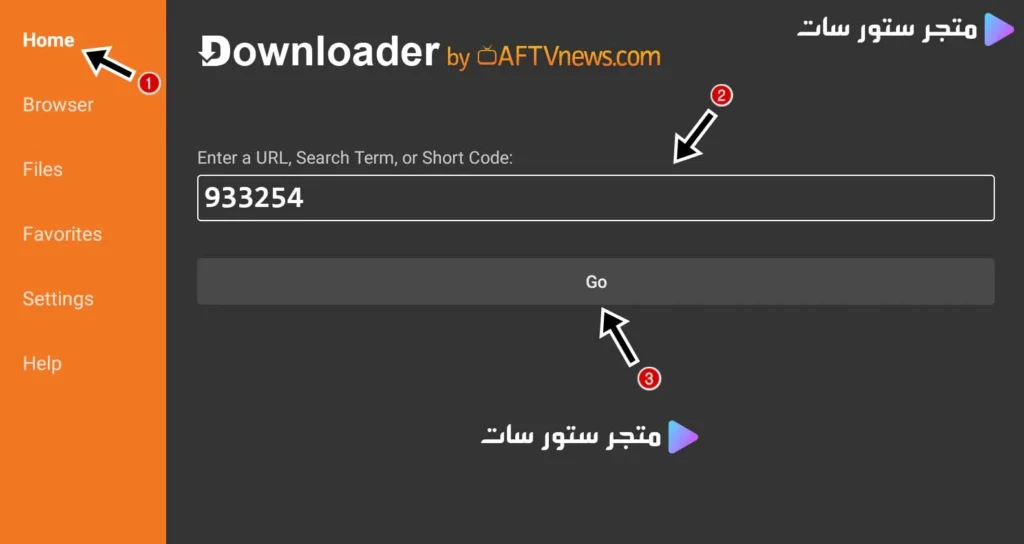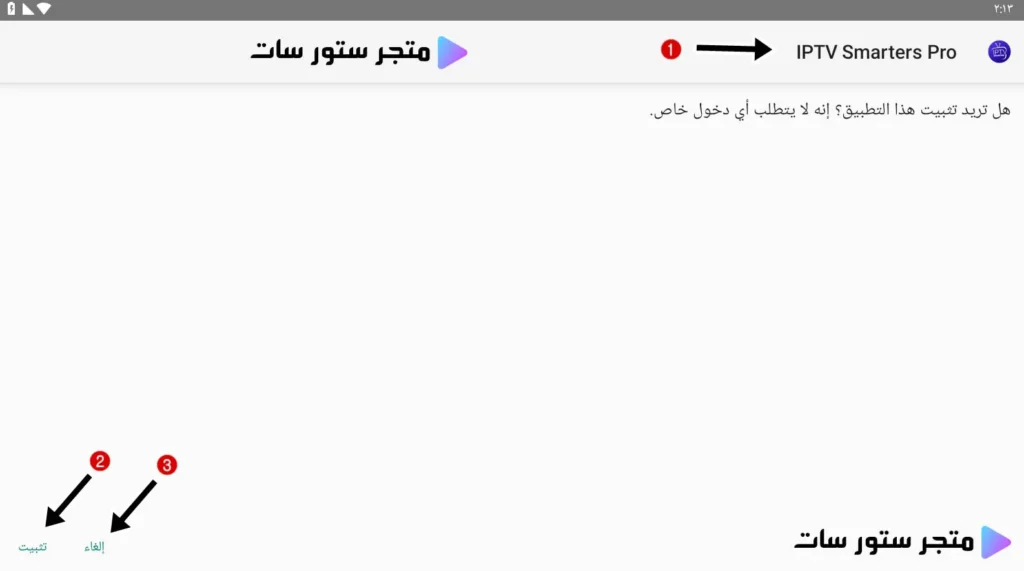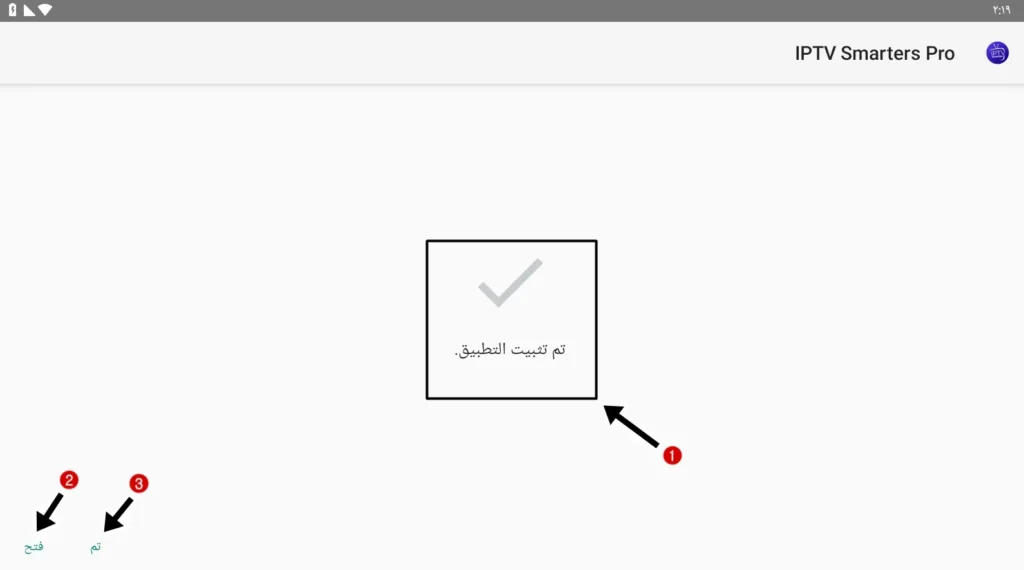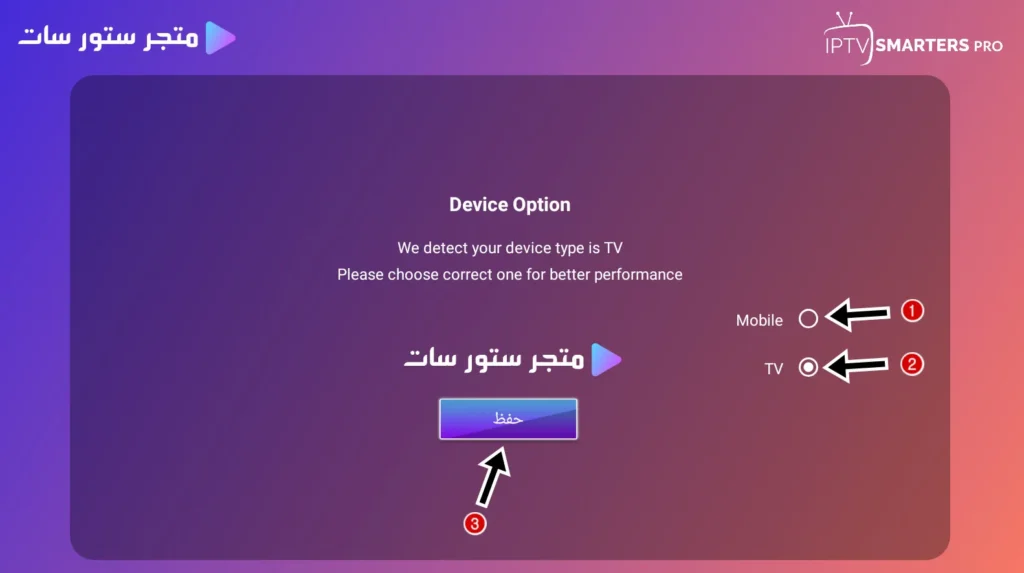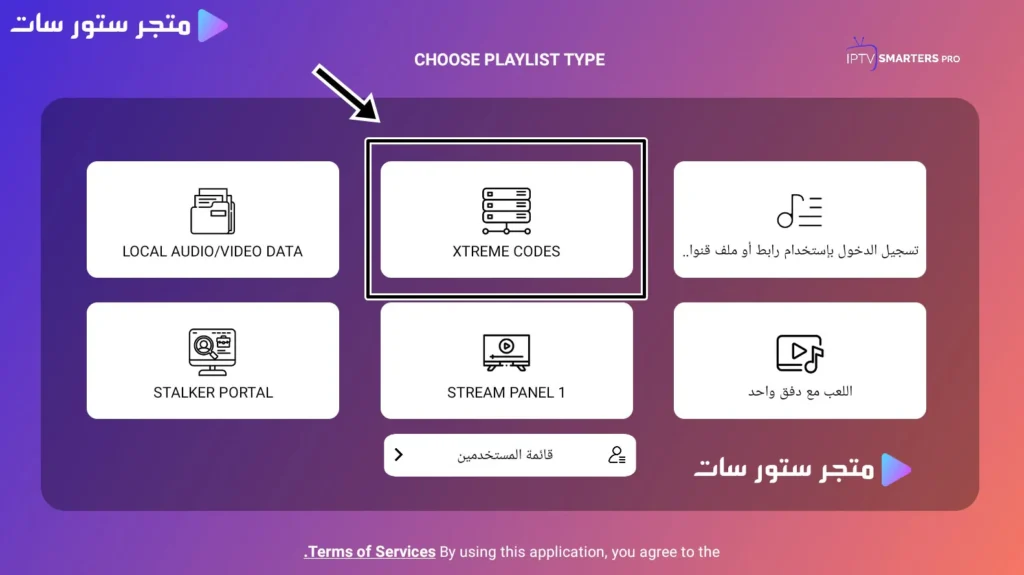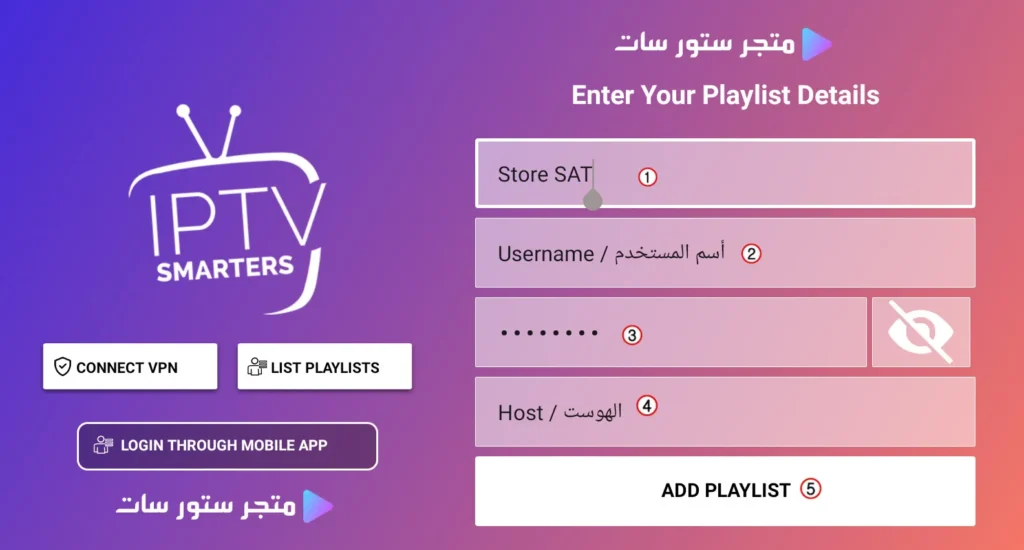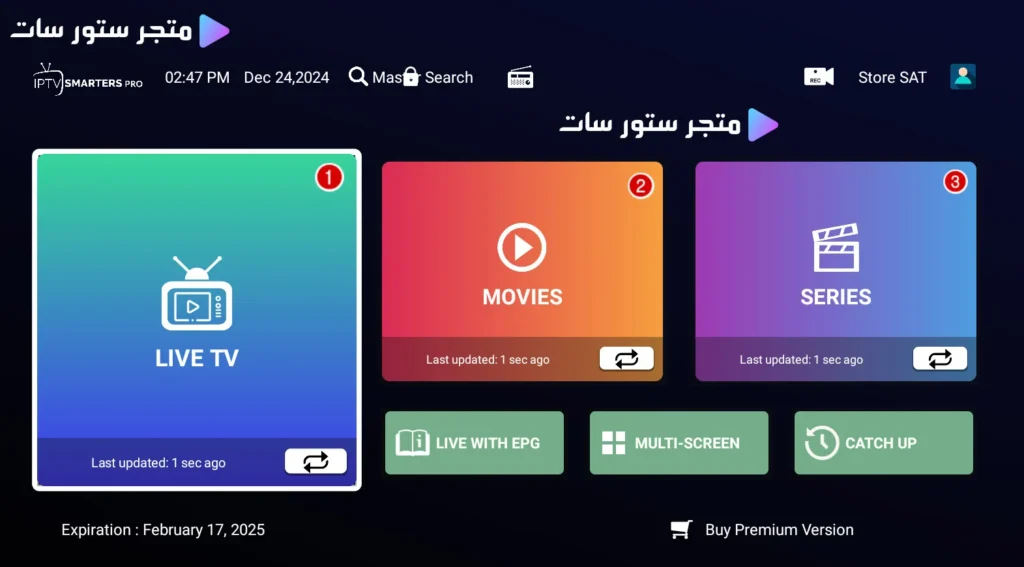How to Install IPTV Using the Downloader App 2025

How to Install IPTV Using the Downloader App 2025
How to Install IPTV Using the Downloader App 2025
Here’s a Step-by-Step Guide with Images on How to Download Apps via Downloader |
-
Open Google Play Store on your device, search for Downloader, and download it onto your device, whether it is a TV Box, Android TV, or even an Android receiver.
Once Downloader is downloaded, install it, and you will see it appear as shown.
- Press the Home button if this page is not already displayed, as shown in the image.
- Enter the download code that you will receive from a Store Sat customer service representative.
- Press GO, wait a few seconds, and the download will start.
- After entering the code and pressing GO, the download process will begin in a few seconds, as shown in the image.
- The file size will be displayed, for example, 86.5 MB, as shown in the image.
⚠️ Avoid pressing any button on the remote control during the download process. Accidentally pressing the “Cancel” button may cancel the entire download.
- At this step, the requested application will appear. For example, as shown, we are about to download the Smarters Player app.
- INSTALL: Proceed with installing the application.
- 🔴 Cancel: Cancels the installation process entirely.
- 🔄 Installation Successful! The app has been installed successfully, as indicated by the message “App Installed”.
- 🔵 OPEN: the application to continue the subscription activation steps.
- ⚫ Done: Closes the page, but the app remains installed on your device.
🟢 Press “OPEN” to continue.
- 📱 Mobile: Selecting this option means the app will run on mobile devices such as smartphones.
- 📺 TV: Selecting this option means the app will run on TV Box and Android TV devices.
- 📝 Press “Save” to proceed to the next step.
Here, you will find multiple options depending on the operating system and the activation method.
However, we recommend the best method, which is the Xtream Code system. Therefore, our choice will be Xtream Code.
At this step, enter the server details, which you will receive from a Store Sat customer service representative.
- 📌 Subscription Name: The subscription name is usually Store SAT.
- Username
- Password
- Host / URL
- After filling in the details, press ADD PLAYLIST.
If you want to subscribe to IPTV services to watch the latest movies and series, as well as live sports and entertainment channels, you can contact Store Sat customer service for more information and support.
We Accept Multiple Payment Methods Worldwide
- VISA & MasterCard & Apple Pay & PayPal & USDT binance & Payooner & Redotpay – U.S & Worldwide
- VISA & MasterCard & Apple Pay & Paysera & Wise & MYFIN – European Union
- VISA & MasterCard & Apple Pay & Wise – United Kingdom
- VISA & MasterCard & Apple Pay Mada Pay & PayPal & Bank transfer & STC Pay – Saudi Arabia
- VISA & MasterCard & Apple Pay & PayPal & Bank transfer – United Arab Emirates
- VISA & MasterCard & Apple Pay & PayPal – Qatar – Kuwait – Oman – Bahrain
- VISA & MasterCard & Apple Pay & InstaPay & Smart Wallet & Bank Transfer – Egypt
- VISA & MasterCard & Bank transfer – Turkey
- PS5 Gift Cards – UAE and U.S
Note: We accept local currencies in most countries and international currencies worldwide.
For Activation on Most Devices, Contact Us via WhatsApp Through the “Store Sat“ Shop Above.
Follow the “store sat” store on Telegram through this link.
All Rights Reserved to Store Sat.